Explore Knowledge Articles
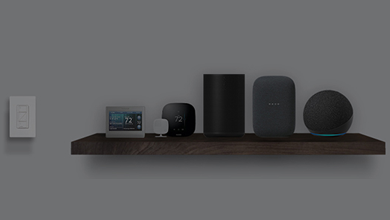
Caséta Support Community
Get lots of great tips on design assistance, programming, 3rd party integrations and troubleshooting from our community of Caseta users. Have a question or need some additional help? Ask the community. Join the Caseta User Community today!
How do I find my Model Number?
Do you have the original packaging?
-
If your product came in plastic packaging (a clamshell), you’ll find the model number on the front of the insert card, on the lower left corner. If your product came in a box, you’ll find the model number on the top of the box.
Most model numbers are 12-16 characters and start with a couple letters followed by a dash.

No packaging? No problem!
-
The product number is on a label on the side of the dimmer or switch.*
If you’ve already installed the dimmer/switch, turn off the electricity and then remove the wallplate. Unscrew and remove the wallplate adapter, then unscrew the dimmer/switch and pull it out of the wall until you can see the label.
*Please note: The product number for Ariadni/Toggler dimmers is not on a label. It’s located directly on the front of the dimmer on the top left, or right below the on/off toggle.

Get help your way
How do I find my Model Number?
Do you have the original packaging?
-
If your product came in plastic packaging (a clamshell), you’ll find the model number on the front of the insert card, on the lower left corner. If your product came in a box, you’ll find the model number on the top of the box.
Most model numbers are 12-16 characters and start with a couple letters followed by a dash.

No packaging? No problem!
-
The product number is on a label on the side of the dimmer or switch.*
If you’ve already installed the dimmer/switch, turn off the electricity and then remove the wallplate. Unscrew and remove the wallplate adapter, then unscrew the dimmer/switch and pull it out of the wall until you can see the label.
*Please note: The product number for Ariadni/Toggler dimmers is not on a label. It’s located directly on the front of the dimmer on the top left, or right below the on/off toggle.

- Browse Components
-
Applied Filter: Sensors
If you don't know your model number, try browsing for it here
In-Wall DimmerPlug In Lamp DimmerExpansion KitsStarter KitsAccessoriesPico Wireless -
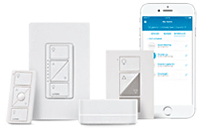
Caséta is a smart lighting control system that is a great solution for giving any client smart lighting control.


-
I have Serena shades, will adding a sensor affect the battery life?
Due to the nature of wireless communication, sensors may reduce the battery life of Serena shades by 5-15%. Please see app note #561: https://assets.lutron.com/a/documents/048561_Optimizing-Battery-Life.pdf for additional information.
-
I want the sensor to turn off more quickly/slowly. How do I do it?
The sensor can time out in 1, 5, 15, or 30 minutes. You can adjust time out on the back of the device.
On the back of the sensor:
For 5,15, or 30 minute timeout:- Press and hold the timeout button until LED blinks.
- Press button to choose different timeouts.
- Hold button till LED turns solid.
To get 1-minute timeout:- Press and hold the timeout button until all 3 LEDs begin flashing rapidly.
- Press and hold the timeout button until all 3 LEDs turn solid.
- My schedule turned the lights on, but the sensor turned my lights off for inactivity. How do I fix this?
- What happens if my device is turned on by a schedule or scene and also has an automatic timer set?
- What if my device turns off and I do not know why?


