Explore Knowledge Articles
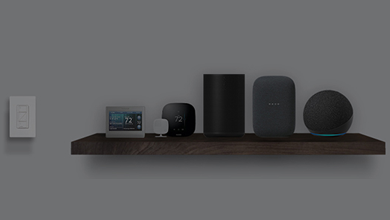
Caséta Support Community
Get lots of great tips on design assistance, programming, 3rd party integrations and troubleshooting from our community of Caseta users. Have a question or need some additional help? Ask the community. Join the Caseta User Community today!
How do I find my Model Number?
Do you have the original packaging?
-
If your product came in plastic packaging (a clamshell), you’ll find the model number on the front of the insert card, on the lower left corner. If your product came in a box, you’ll find the model number on the top of the box.
Most model numbers are 12-16 characters and start with a couple letters followed by a dash.

No packaging? No problem!
-
The product number is on a label on the side of the dimmer or switch.*
If you’ve already installed the dimmer/switch, turn off the electricity and then remove the wallplate. Unscrew and remove the wallplate adapter, then unscrew the dimmer/switch and pull it out of the wall until you can see the label.
*Please note: The product number for Ariadni/Toggler dimmers is not on a label. It’s located directly on the front of the dimmer on the top left, or right below the on/off toggle.

Get help your way
How do I find my Model Number?
Do you have the original packaging?
-
If your product came in plastic packaging (a clamshell), you’ll find the model number on the front of the insert card, on the lower left corner. If your product came in a box, you’ll find the model number on the top of the box.
Most model numbers are 12-16 characters and start with a couple letters followed by a dash.

No packaging? No problem!
-
The product number is on a label on the side of the dimmer or switch.*
If you’ve already installed the dimmer/switch, turn off the electricity and then remove the wallplate. Unscrew and remove the wallplate adapter, then unscrew the dimmer/switch and pull it out of the wall until you can see the label.
*Please note: The product number for Ariadni/Toggler dimmers is not on a label. It’s located directly on the front of the dimmer on the top left, or right below the on/off toggle.

- Browse Components
-
Applied Filter: Bridge > L-BDG2
If you don't know your model number, try browsing for it here
In-Wall DimmerPlug In Lamp DimmerExpansion KitsStarter KitsAccessoriesPico Wireless -
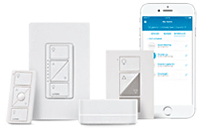
Caséta is a smart lighting control system that is a great solution for giving any client smart lighting control.


- Can I add the Caséta Fan Speed Control to Schedules?
- Can I control my Caséta Wireless dimmers with my smartphone?
-
Can I use the same account for multiple Smart Bridges?
No, you can use only one account per Smart Bridge. In the event that you have more than one Smart Bridge (for example, main house and vacation house), you will need to create an account for each Smart Bridge to control each system.
- Can multiple users/devices connect with one Smart Bridge at the same time?
- Can Serena Shades be included in Scenes created in the Lutron app?
-
Which Lutron App do you need on your iPhone, iPad or iPod touch for Siri to work with Caséta Wireless?
You need the Lutron App for Caséta Wireless on your iOS device in order to set up your Caséta Wireless dimmers and to control dimmers and shades. But, not everyone in the home needs the app on their Apple device in order to use Siri to control the lights. One person must have the app installed on his iPhone, but other members of the home do not need the app installed on their devices in order to control the lights using Siri.


